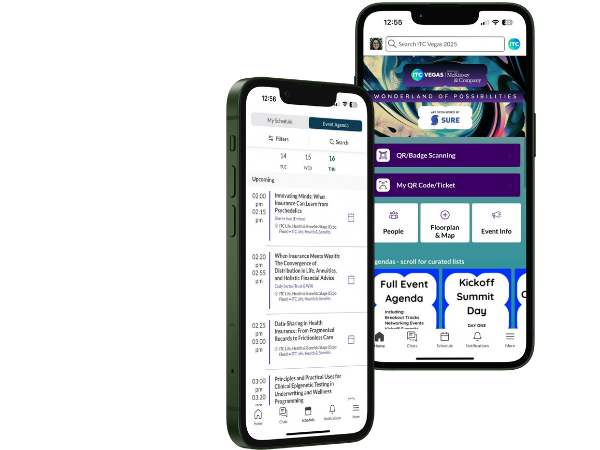The key for maximizing your ITC experience at your fingertips.
With the ITC Vegas 2025 mobile app, you can connect with fellow ITC Innovators, access the complete agenda, including meet-ups and parties, navigate event maps, and explore all of the sponsors. This is THE TOOL to set up your meetings and make valuable connections (96% of last year's participants used it). Download the ITC Vegas app today
App sponsored by:
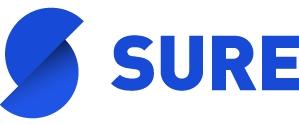
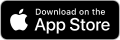
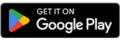
Prefer to view on the web?